Using two Gmail addresses at once
If you want to use two Gmail addresses on one computer (say it is a shared computer) then it can be a pain, since you have to sign out of Gmail whenever you want to switch between addresses. The easiest solution is to use two browsers - one person uses Firefox, and one uses IE, for instance. But what if you both really like Firefox? There's a solution - use two profiles. Here's how you do it:
Make a .BAT file that you put on your desktop or in the start menu:
@echo off
set MOZ_NO_REMOTE=1
start "" "C:\Program Files\Mozilla Firefox\firefox.exe" -p 2nd
set MOZ_NO_REMOTE=0
(Note that you may need to revise the 3rd line to refer to the actual location of Firefox).
The first time you double click this file,Mozilla will load the profile manager, at which point you should tell it to create a new profile, called 2nd. Now, quit all copies of Firefox, and start your regular copy of Firefox, and then your second copy from the batch file. Each will have it's own profile, which means it's own bookmarks and cookies. Because the cookies are separate, you can log into Gmail with each browser, at the same time. The only downside to this is that you will use twice the RAM by running two copies of Firefox (potentially a little less, since the EXE image may be shared, but the Cache cannot). On modern computers, losing ~70MB of RAM per instance of FireFox is not a big deal, however.
Note: if you load the 2nd profile first, then starting your regular copy of Firefox will just launch another window using the 2nd profile. You can get around this by modifying your regular Firefox shortcut to say -p default .
Make a .BAT file that you put on your desktop or in the start menu:
@echo off
set MOZ_NO_REMOTE=1
start "" "C:\Program Files\Mozilla Firefox\firefox.exe" -p 2nd
set MOZ_NO_REMOTE=0
(Note that you may need to revise the 3rd line to refer to the actual location of Firefox).
The first time you double click this file,Mozilla will load the profile manager, at which point you should tell it to create a new profile, called 2nd. Now, quit all copies of Firefox, and start your regular copy of Firefox, and then your second copy from the batch file. Each will have it's own profile, which means it's own bookmarks and cookies. Because the cookies are separate, you can log into Gmail with each browser, at the same time. The only downside to this is that you will use twice the RAM by running two copies of Firefox (potentially a little less, since the EXE image may be shared, but the Cache cannot). On modern computers, losing ~70MB of RAM per instance of FireFox is not a big deal, however.
Note: if you load the 2nd profile first, then starting your regular copy of Firefox will just launch another window using the 2nd profile. You can get around this by modifying your regular Firefox shortcut to say -p default .
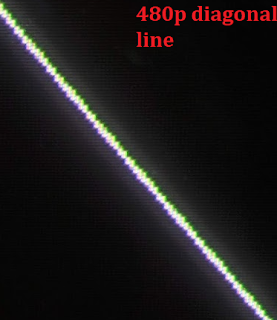

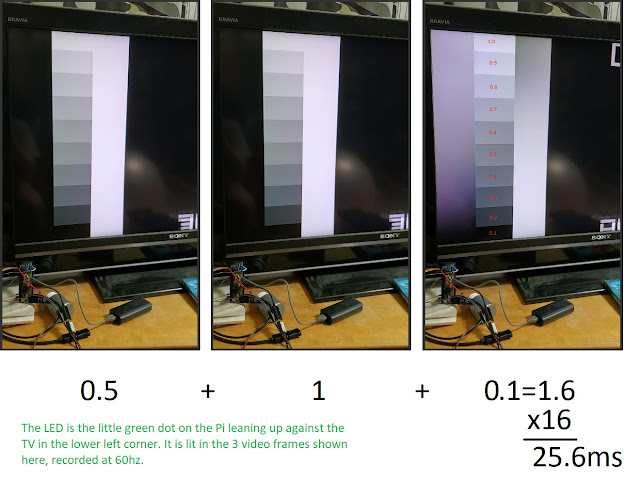
Comments