Enable root login on Raspberry Pi & create MS DOS for the 21st century!
I use my Raspberry Pi like a MS-DOS computer for 21st century, so of course I want to run as root - and login that way too. It's easy:
Give root a password:
sudo passwd root
enable login as root:
sudo nano /etc/ssh/sshd_config
find (ctrl-w): #PermitRootLogin prohibit-password
make it look like
PermitRootLogin yes
First, use raspi-config to enable autologin for the pi user, then fix it to use root instead:
Give root a password:
sudo passwd root
enable login as root:
sudo nano /etc/ssh/sshd_config
find (ctrl-w): #PermitRootLogin prohibit-password
make it look like
PermitRootLogin yes
then restart ssh:
sudo service ssh restart
Of course it's dangerous to run as root, but if you want to access hardware directly it's the only way to go. You might think about setting up a trashcan alternative to rm since you can get yourself into a lot of trouble with those two letters plus a typo or to. Add this to the end of your .bashrc
alias emptyTrash='ls ~/.trashcan; du -sh ~/.trashcan; rm ~/.trashcan/* -rf'
del () { du -sh $*; mv $* ~/.trashcan/; }
[[ $- == *i* ]] && du -sh ~/.trashcan
del () { du -sh $*; mv $* ~/.trashcan/; }
[[ $- == *i* ]] && du -sh ~/.trashcan
and then in your home folder, do this once:
mkdir .trahscan
also why not autologin as root on the console?
First, use raspi-config to enable autologin for the pi user, then fix it to use root instead:
nano /etc/systemd/system/getty@tty1.service.d/autologin.conf
give yourself a line line this:
ExecStart=-/sbin/agetty --autologin root --noclear %I $TERM
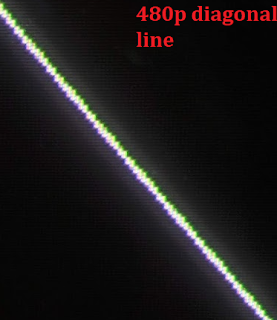

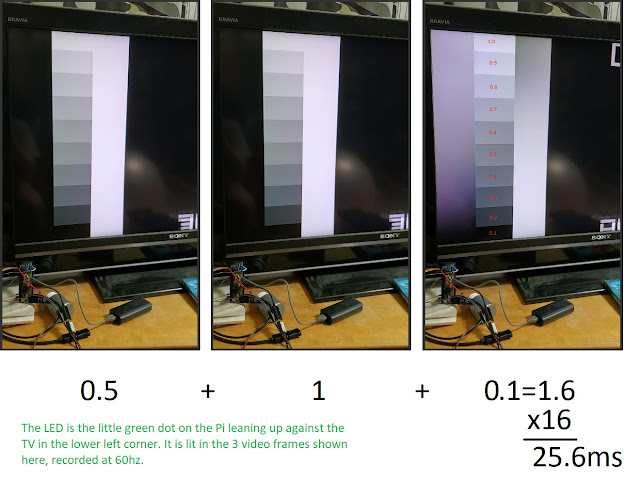
Comments