piLagTesterPRO getting started guide
First, you'll need a microSD card (or use the one you ordered from me). It needs to be 4GB or larger for pi0 or at least 16GB for the pi4.
You can download the OS image using the link I'll email you when you place your order. It's less than 1GB when compressed, though it is significantly larger when decompressed.
I use 7zip file for maximum compression. Uncompress the .7z file and write the image like you would any raspberry pi disk image (I use win32diskimager). No further configuration is needed, just insert the SD card into your Pi.
You can download the OS image using the link I'll email you when you place your order. It's less than 1GB when compressed, though it is significantly larger when decompressed.
I use 7zip file for maximum compression. Uncompress the .7z file and write the image like you would any raspberry pi disk image (I use win32diskimager). No further configuration is needed, just insert the SD card into your Pi.
Next, while the pi is still off, connect the sensor.
This is what your light sensor will look like when you get it:
This is what your light sensor will look like when you get it:
The black tape is to block outside light if you choose the recommended sideways mount with a bit of removable tape. Here's what that looks like: (note, provide your own tape, don't unwrap the sensor).
The sensor should be bent a little towards the screen to increase the signal. Don't bend and re-bend on every single TV you test to avoid fatiguing the wires. I've found a single 45 degree angle is good for all the TV's I've tested. If anything the sensor is too sensitive; you could always reduce sensitivity by adjusting where you place the sensor; if it's only partially on top of the target rectangle it won't pick up as much light.
Finally, plug the sensor into pins 1-6 on the PI's GPIO header. Reminder: The Pi should be off when you do this. Here's a photo of what it should look like if you are using a Pi 0.
The #1 mark on the plug should be lined up with Pin 1 on the GPIO header. Pin 1 is the pin closest to the SD card (this is true for all pi from 0 to 4). I've written "SD" + the arrow to remind you where pin 1 is in case you forget!
Technical note: The eagle eyed of you might notice that there's no wire going to pin 1 in the plug. The lag tester only uses 4 pins, but I use a 2x3 plug to remove any ambiguity about which way to plug it in, since plugging it in backwards or sideways could damage the lag sensor.
Assembly is now finished! You can now measure input lag and response time, as described in the piLagTesterPRO software manual.




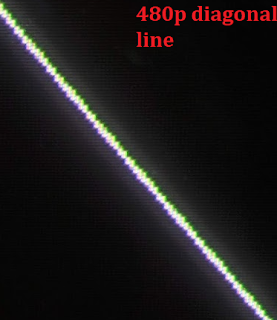

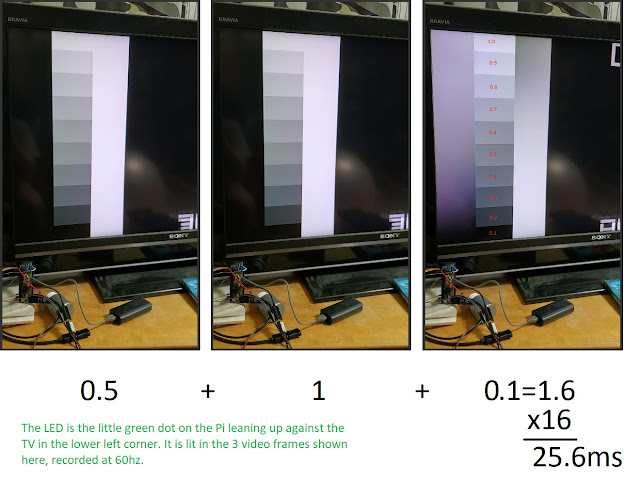
Comments