How to pause animation in PowerPoint
If you have a long animation looping animation that you want to be able to pause and then resume, there's an easy way to do so with the keyboard. Press the 1 key, which puts you in the mode where you can type in a slide number to jump to. In this mode, all animation is paused. To get out of this mode without jumping to another slide press the ~ key.
There are lots of keyboard shortcuts in Powerpoint; press F1 to get a list. Note that one of them is listed as "pause" (S key or + key) but this doesn't actually seem to work in all the situations that the trick described above does.
Tested an known to work in PPT 2003.
There are lots of keyboard shortcuts in Powerpoint; press F1 to get a list. Note that one of them is listed as "pause" (S key or + key) but this doesn't actually seem to work in all the situations that the trick described above does.
Tested an known to work in PPT 2003.
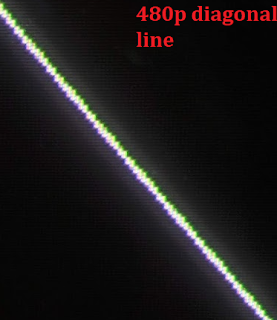

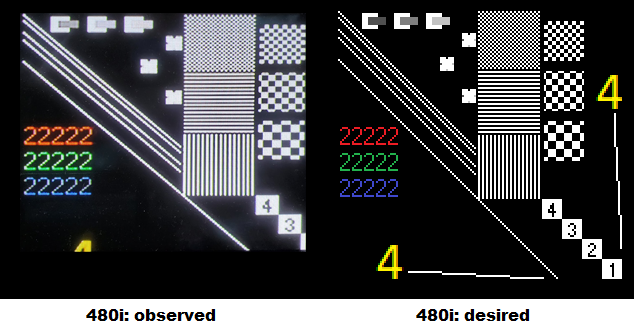
Comments
Thanks :)
Press "1" to Pause
Press "!" to Continue (! is shift+1 key)