How to import registery settings from a previous Windows install using RegEdit and NTUSER.dat
If you want to import the settings from an application you had installed on a previous copy of Windows you probably will have to mess around with the registry. If you are lucky, however, the settings are just saved in a .ini file in the program's directory. Be sure to check for that first. In the case that there is no .ini file, however, here is how you can load the settings without having to boot into your older Windows install first.
Select HKEY_USER registry key.
From the File menu, select Load Hive (will be grayed out if you don't select HKEY_USER first).
Find your old install's documents and settings folder, navigate to your old user's folder, and then open their NTUSER.dat file (note it's hidden, so you'll have to make sure that explore is set to reveal hidden files).
It will ask you for a key name - choose something unique, because you'll want to do a search and replace later. I used xyztemp.
Now click on HKEY_USER, and then on xyztemp. You now have your old copy of HKEY_CURRENT_USER loaded. Find the program's settings (typically under Software), and export that folder/key to disk.
Supposedly it's a good idea to select the xyztemp key, and select unload hive from the File menu before quiting regedit.
Next open that exported .reg file with a text editor. Do a search and replace, replacing each instance ofHKEY_USERS\xyztemp with HKEY_CURRENT_USER (no spaces).
Now save and close the file. Finally, right click on the .reg file, and select Merge.

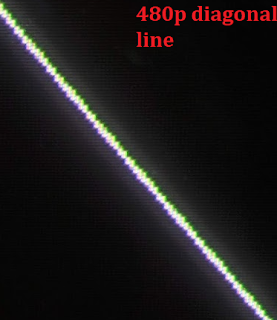
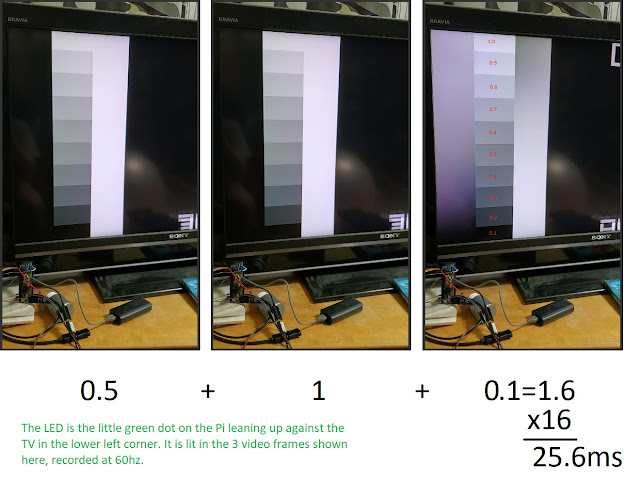
Comments