How to install Windows XP on a Netbook (use a flash drive) - a method that actually works!
Summary: simple, industry standard tools can install WinXP onto a Netbook without a CD.
WinXP was designed to be installed off of a CD, but Netbooks, more or less by definition, do not have a CD drive. The solution is to put the install files on a thumb drive, but it's much more complex than it sounds. There is a wealth of info on the internet with various suggestions of how to do this, and I've tried them all. Almost all fail. Shameful! In particular, don't be tempted by unetbootin (only works with Linux!), Microsoft's ISO to USB/DVD tool (only works with Win7), or trying to install from a DOS boot disk. In addition, there are various scripts around which patch your current WinXP CD in various ways to make it bootable off of a flash drive. I can't say I'm super comfortable with that (just how well tested are these scripts, anyway?), plus at least one script included a tool that was marked as having a Trojan in it. Surely there must a be a way using well-known, well-trusted tools? Yes. The major tools used here are BartPE, and the Windows install program itself, winnt32.exe. The whole process is pretty simple, assuming that you don't need to partition. No links to the software you need are included, since it's usually easier to find the most up to date website for each tool with google.
Summary: Make a thumb drive that can boot a stripped-down windows (with BartPE) and then use that to start the WindowsXP install program, instructing it to copy all of the necessary files to your hard drive, which are then automatically fashioned into a working WinXP installation on your next reboot.
WinXP was designed to be installed off of a CD, but Netbooks, more or less by definition, do not have a CD drive. The solution is to put the install files on a thumb drive, but it's much more complex than it sounds. There is a wealth of info on the internet with various suggestions of how to do this, and I've tried them all. Almost all fail. Shameful! In particular, don't be tempted by unetbootin (only works with Linux!), Microsoft's ISO to USB/DVD tool (only works with Win7), or trying to install from a DOS boot disk. In addition, there are various scripts around which patch your current WinXP CD in various ways to make it bootable off of a flash drive. I can't say I'm super comfortable with that (just how well tested are these scripts, anyway?), plus at least one script included a tool that was marked as having a Trojan in it. Surely there must a be a way using well-known, well-trusted tools? Yes. The major tools used here are BartPE, and the Windows install program itself, winnt32.exe. The whole process is pretty simple, assuming that you don't need to partition. No links to the software you need are included, since it's usually easier to find the most up to date website for each tool with google.
Summary: Make a thumb drive that can boot a stripped-down windows (with BartPE) and then use that to start the WindowsXP install program, instructing it to copy all of the necessary files to your hard drive, which are then automatically fashioned into a working WinXP installation on your next reboot.
- does your drive need to be re-partitioned? I had Linux on my drive, so the answer was yes, unfortunately. This was a pain. If you are just wiping an old Windows install, you can skip this step. I used the HPUSBDisk.exe program to write Win98 DOS bootdisk to a thumb drive, and updated the FDISK.exe to use freedos's FDISK.exe (in order to be able to work with >128GB partitions). If you don't have a 3.5" floppy drive on your desktop, you can use vfd (virtual floppy driver) to mount the disk image. Boot your netbook off the flash drive, type fdisk, and follow the prompts. You just need one giant partition. NOTE: In theory you could do this with BartPE, but for some reason it's not possible to start diskpart when BartPE is running from flash.
- Build a BartPE image. BartPE is a tool that makes a bootable CD that runs a very light-weight WindowsXP, created from your WinXP install CD. Just run the PE Builder and use all the defaults, except instead of burning a CD or an ISO, just have it output to a directory on your computer.
- Write BartPE to your flash drive with PEtoUSB. The program is pretty self-explanatory. Make sure you check "enable file copy".
- Copy the I386 folder from your Windows install CD to the thumb drive.
- Boot BartPE on your netbook.
- Format the netbook's hard drive. Start a command prompt, and type format c: /fs:ntfs /q (the /q makes it faster, if you don't need to verify your HD for errors, leave it off).
- "Install" a complete Windows Install onto your hard drive. Rather than installing windows directly we tell the installation to copy itself to the hard drive. Start a cmd prompt, and type:
cd\i386
winnt32.exe /syspart:C: /tempdrive:C: /makelocalsource (note: there are spaces before each slash). - Reboot without the flash drive. Installation will start automatically.
- Unless it doesn't. For some reason winnt32 didn't write a new MBR to my hard drive, so it tried to boot my now non-existent Linux install. Fix this using the free MBRWizard, which you can copy to your BartPE drive, and then run from the cmd prompt. You want the /repair=1 option.

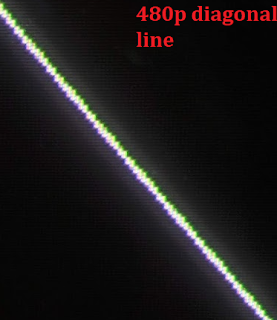
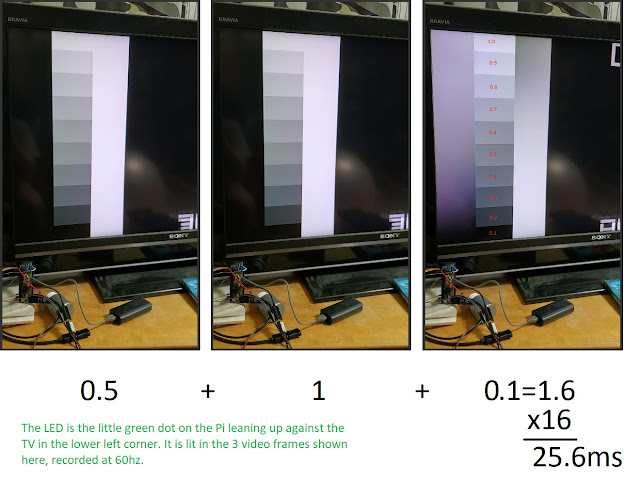
Comments